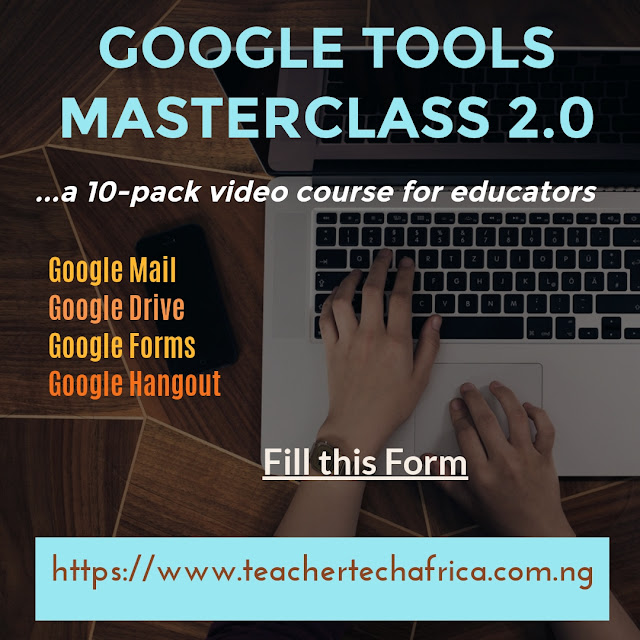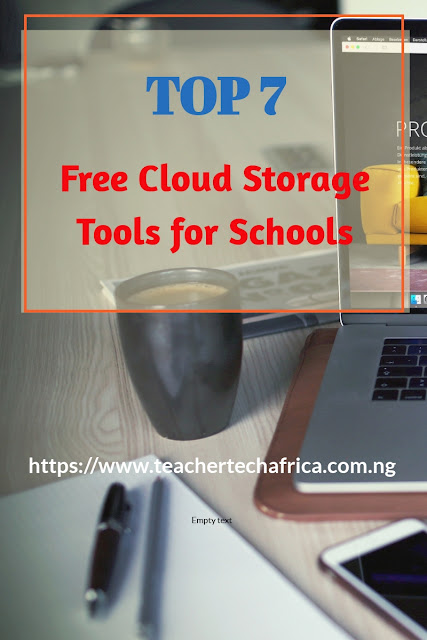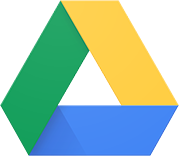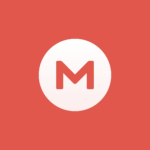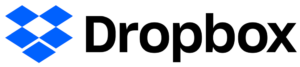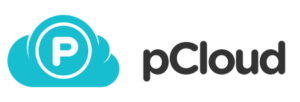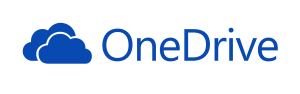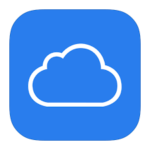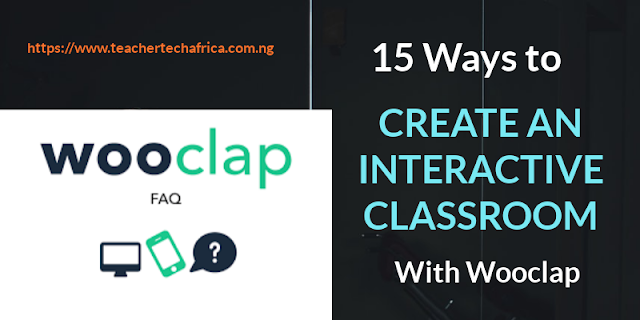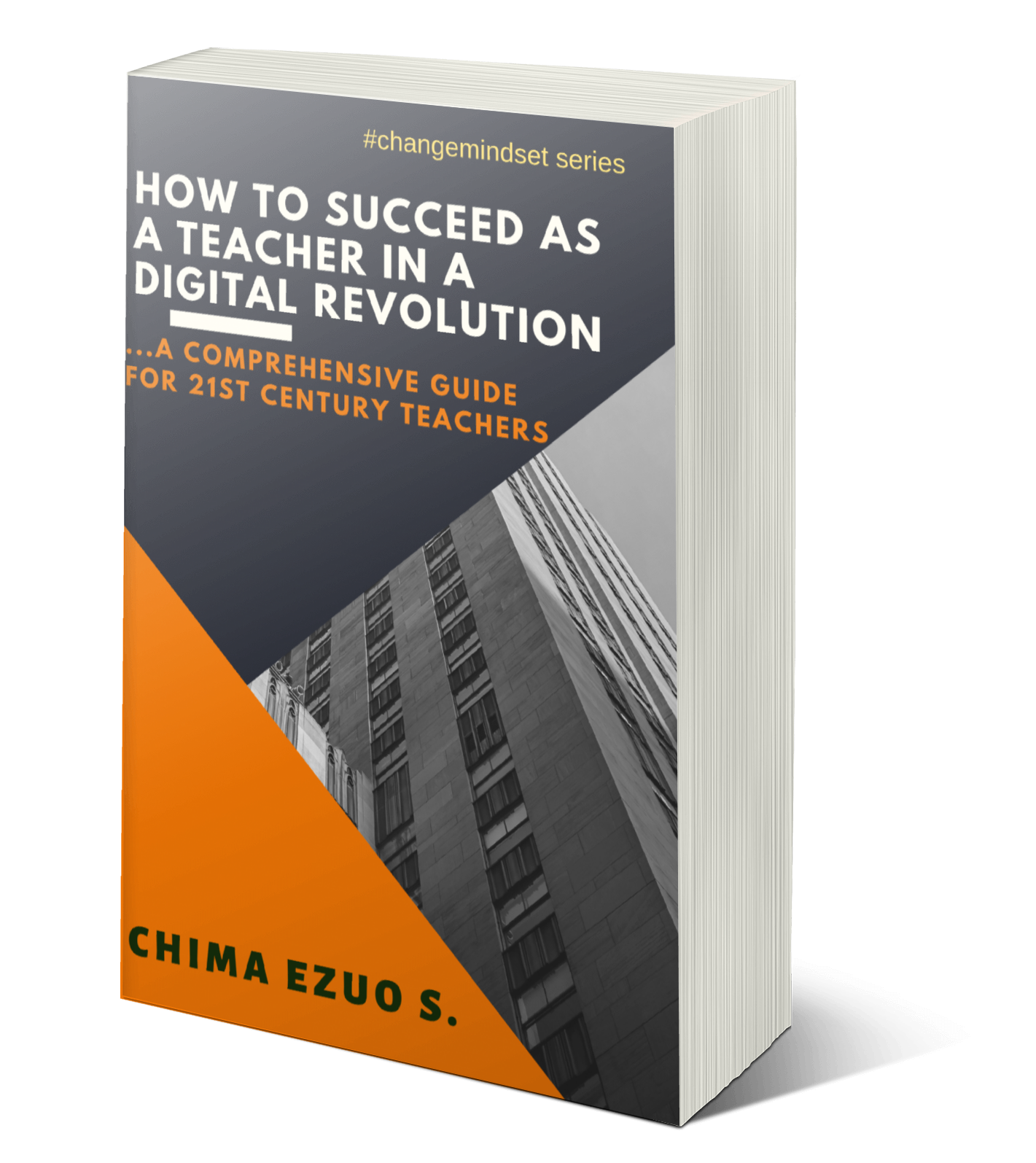technology
04:05
5 Ways to Explore Skype in the Classroom
Skype is a Microsoft product primarily designed for videoconferencing. Meanwhile, in recent years and due to the unprecedented wave of technology-driven education, Skype has been deployed as a distant learning tool for cross-cultural interactions among students and teachers across the globe.
Skype in the Classroom is an online community that enables thousands of teachers to inspire the next generation of global citizens through transformative learning.
Skype Lessons are a specific lesson about a particular subject
given by an expert on the subject matter. It is normally given
in a presentation format with the speaker talking into the
camera and also possibly using screen share and taking
Q&As.
Guest Speakers (Microsoft Experts) give Skype sessions for
classrooms without the need to set up a Skype Lesson page.
Teachers can request sessions with Guest Speakers via their
profiles if they think their background and experiences will
work for the subjects they are teaching. This is a great option
for those with more limited availability as there tend to be
fewer requests made of Guest speakers than for Skype
lessons.
Virtual Field Trips are when experts 'out in the field' take
students on an experience that is specific to their location
e.g.tour guides, explorers, marine biologists, zoologists and
scientists
Skype in the Classroom is an online community that enables thousands of teachers to inspire the next generation of global citizens through transformative learning.
How to Create Skype Activities
Skype
Activities give educators like you the opportunity to share your
expert knowledge with classrooms around the world in real time.
Below are 5 possible ways teachers can explore Skype for classroom engagement with their students:
Skype Lesson
Skype Lessons are a specific lesson about a particular subject
given by an expert on the subject matter. It is normally given
in a presentation format with the speaker talking into the
camera and also possibly using screen share and taking
Q&As.
Mystery Skype
Mystery Skype is an
educational game that connects two classrooms who are somewhere in the
world. Teachers will know where (and who) they’re calling but students
will not. The goal of Mystery Skype is to locate the other class
geographically. Students must ask Yes/No formatted questions.
Inviting a Guest Speaker
Guest Speakers (Microsoft Experts) give Skype sessions for
classrooms without the need to set up a Skype Lesson page.
Teachers can request sessions with Guest Speakers via their
profiles if they think their background and experiences will
work for the subjects they are teaching. This is a great option
for those with more limited availability as there tend to be
fewer requests made of Guest speakers than for Skype
lessons.
Virtual Field Trip
Virtual Field Trips are when experts 'out in the field' take
students on an experience that is specific to their location
e.g.tour guides, explorers, marine biologists, zoologists and
scientists
Skype Collaboration
Teachers create Global Projects everyday in the Microsoft Educator Community!
Skype
Collaborations are projects or Skype Lessons created by teachers to
connect their classroom with another classroom around the world. Skype
Collaborations can make learning global EVERYDAY for students and empower them to take action in ways that are meaningful to them.
Setting your availability for Skype Activities
To
participate in Skype Activities like Mystery Skype or create a Skype
Collaboration you need to set up your availability for other teachers to
be able to contact you.
Related Post: Microsoft Assistance for Dyslexic Students
Credit to Microsoft for Education