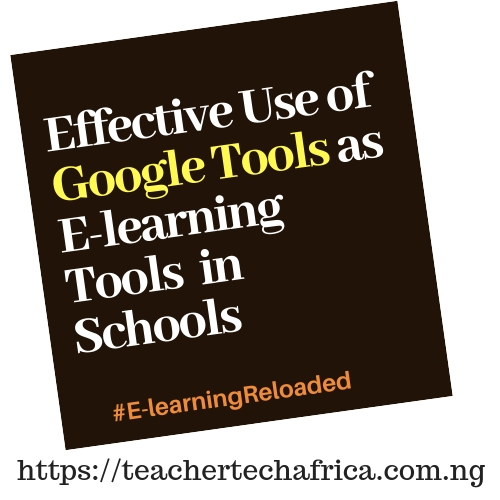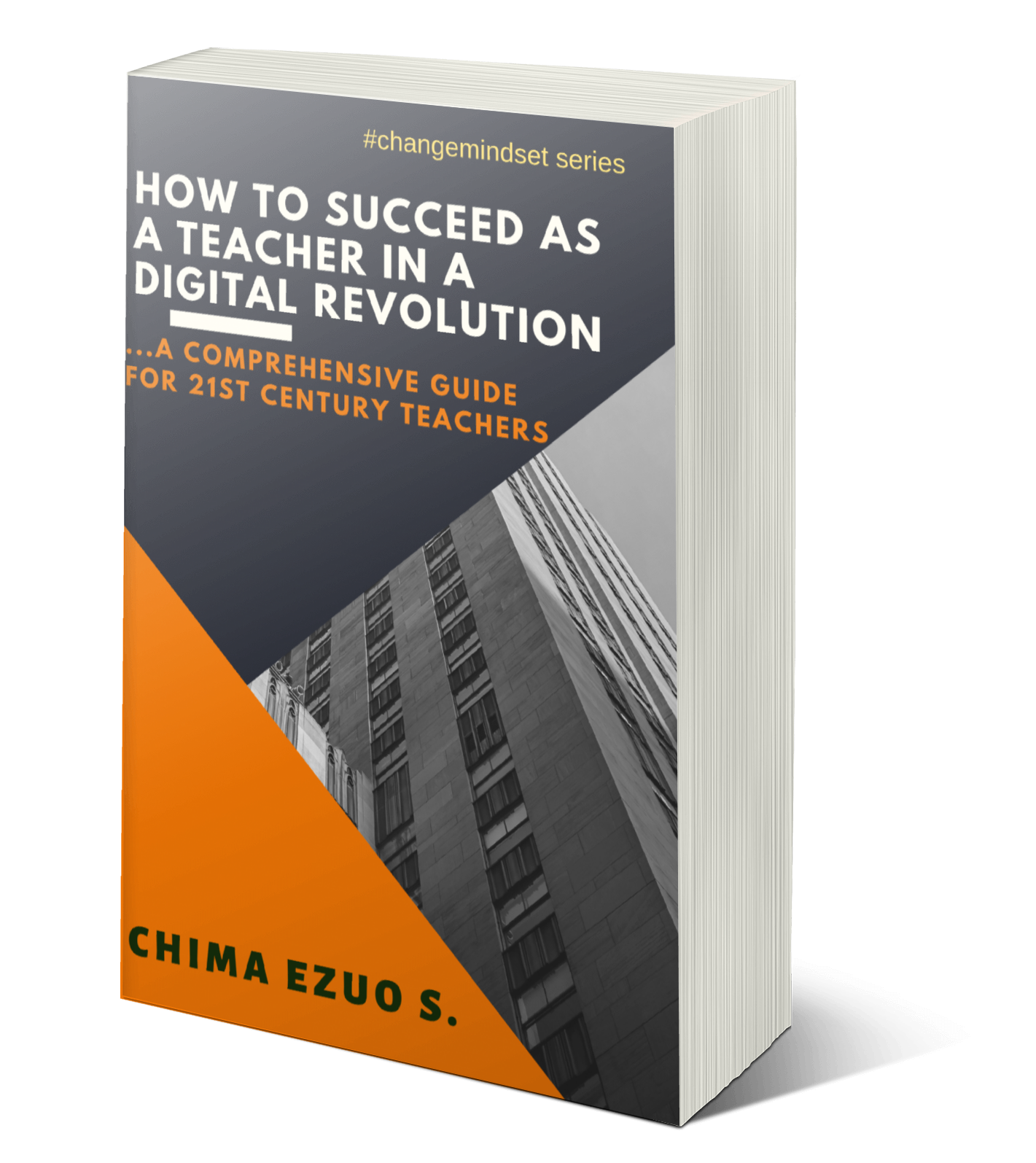technology
15:53
Effective Use of Google Tools as E-learning Tools in Schools
Effective Use of Google Tools In the Teaching & Learning Process
Course Objectives
1. Getting to know basic Google tools for educational benefits.
2. Getting to appreciate the uses of each of these tools in driving an e-learning experience.
3. Getting to know how these tools can be combined to set up a complete VIRTUAL CLASSROOM
4. Applying it instantly this new session.
5. Becoming an expert in the game
Course Outlines
1. Introduction
2. List of basic Google tools
3. Educational benefits of each tool
4. Other benefits for schools and teachers
5. Implementation: Guided tips for success
6. Combining the tools in building a basic e-learning platform
7. A practical video on one of the tools
8. Links for helpful materials
Introduction
Google Incorporated is a multi-billion dollar tech company- a global brand leader in education and business.
The Google brand has so much global visibility that it’s very hard to find any citizen of the world in the literacy bracket who has never benefited from a Google service.
Expectedly, the turn of the century and it’s paradigm shift to a more technology-driven system has helped in no small way, to expand the reach of its benefits in almost every area of human endeavour, be it tech-consciousness, business, general educational and learning.
In today’s training, we are going to see how some of these basic tools can enhance e-learning takeoff in schools, profiting both the teacher and learners alike.
There are so many Google Tools available for e-learning experience, but we are going to consider the basic few.
List of Basic Google Tools
1. Google Mail (Gmail)
2. Google Drive
3. Google Forms
4. Google Doc
5. Google Slide
6. Google Sheet
7. Google Hangout
8. YouTube
9. Google Classroom
How to use Each for Educational Benefits
1. Gmail
Google Mail, popularly called Gmail is a leading email service provider owned by Google.
To enjoy the benefits of all the Google tools either for education or business, one must have a Gmail account. To create one, go to https://gmail.com.
a. Gmail offers a seamless communication platform among teachers and students, parents and school management especially for schools using other Google tools for e-learning experience. The entire Google tools are synchronized.
b. The best part of Gmail as an educational assistance is the application of e-mail signature. With e-mail signature, every mail from the school to clients etc can be an opportunity to promote new offers, drive traffic to a school website, give publicity to school events, sell digital products, the list is endless. It works same way for individual teachers.
2. Google Drive
This is a free cloud storage platform for every Gmail account holders. With this free cloud storage, schools can pursue a paperless system, which has become a 21st century norm.
a. Google Drive can be used by schools to permanently secure their important files.
b. Teachers can create folders for each of their students in Google Drive. This makes sorting student’s files easy.
c. Google Drive is used to create hyperlink for every kind of file- audio, video, graphic, text etc.
d. With Google Drive, Newsletters, students' results and every form of regular dispatch to parents can easily be hyperlinked and sent to parents for easy perusal. With this, there is no need wasting paper and ink on these materials.
3. Google Form
a. Google Form can be used as a secure database platform to collect both staff and students' data. After collection, it can easily be exported to Excel sheet.
b. Teachers can use Google form to create automated, customized worksheet for their students as assessment tool.
c. Schools can use this tool as email subscriber tool by enabling email collection the first time parents or clients register for an event.
4. Google Doc
This is a Word processing software just like the Microsoft Word.
a. Google Doc has a default template for creating a lesson plan- a very important tool for teachers
b. Every document prepared with Google Doc is automatically saved in the Google Drive, meaning it can always be retrieved.
5. Google Slide
Google Slide is a presentation tool like the Microsoft PowerPoint.
a. Teachers can share presentation on any subject/topic with their students.
b. Presentations created with Google Slide is saved automatically in Google Drive with a shareable link, meaning it can be sent across to even absent students or parents.
6. Google Sheet
This is a spreadsheet package owned by Google.
a. Schools can create unlimited database for their staff and students.
b. Google Sheet is the best tool for processing students’ final result.
c. Every work done with Google Sheet is automatically saved in the Google Drive and can be retrieved at any time.
7. Google Hangout
If you know and appreciate the use of Skype, then you will enjoy Google Hangout. It comes free with every Gmail account.
a. Schools can schedule a webinar-like meeting (video conference) with staff, clients and other stakeholders.
b. Teachers can easily engage their students within and off the classroom for a rich academic interactions.
c. It serves as a chatting tool. A lot of persons can be involved at the same time.
8. YouTube
YouTube is part of the bargain for running with Gmail.
a. With YouTube, schools can hold live sessions to promote events or school program.
b. YouTube offers a brand visibility for schools and teachers.
c. Videos can be created on any topic and uploaded to YouTube.
9. Google Classroom
Google Classroom is a complete e-learning package for schools with low budget. Google Classroom works seamlessly with all the Google tools to produce a thrilling e-learning experience for schools.
I wrote an article on 55 ways to benefit from Google Classroom. Check it up here.
Other Benefits for Schools and teachers
There are so many benefits, not strictly educational, for schools and teachers running with these Google tools.
1. Every video in the YouTube channel can be monetized.
2. Google Forms can be used to sell products and promote events.
3. If you run any form of ongoing promotion, Google form can be used as an email subscriber tool to build customer base.
4. You can use Google Hangout as a webinar tool with business partners and potential clients
5. Creating an email signature with Gmail is a powerful marketing tool.
6. With Google Drive, you can organize as well as secure your important files.
7. Google Drive also helps you to create a shareable link for every document. It means you can easily publish an eBook and sell directly to your customers without going through a third party.
8. The list is endless.
Implementation: Guided Tips for Success
For schools to effectively run with these Google tools and benefit maximally from them, three things are needed, namely:
1. Dedicated Team: Effective use of these Google tools as e-learning tools would require the formation of a dedicated team to drive it. Such team must be adequately equipped to produce result for real.
2. Decisive Training: The entire teachers, including the management staff should be adequately trained on the use of these tools.
3. Diehard Tenacity: Consistency and progressive implementation is key to driving an effective e-learning structure in schools with these Google tools.
Combining the Tools in Building a Basic e-learning Platform
While these Google tools can as well profit schools that are not yet pursuing e-learning, the best way to optimally profit from them is to integrate them as part of an e-learning experience.
Every school on a low budget can effectively set up an e-learning structure with these Google tools.
This is the step-by-step guide in setting up a basic e-learning structure with Google tools:
1. Create a Google Classroom: This is the main platform for your virtual learning.
2. Use Google form to create a kind of registration form. This automatically creates a database for registered students.
3. Send a class code from the Google Classroom to all the registered students in your database to join the class.
4. In the Google Classroom, detail the class description, class rules and every other information necessary.
5. With Google Doc, you can create your lesson plan.
6. With Google Sheet and Google Sheet, you can create and attach a note.
7. You can also attach video lessons from your YouTube channels or from external sources.
8. Create worksheet with automatic grading using Google form and attach it to the class.
9. You can schedule the submission date for any assignment, and you can easily know those who did not submit at the right time.
10. You can send group message to all your students at once, or send individually.
11. Use Google Hangout to chat with any or all of your students at once.
12. You can also video-conference with your students using Google Hangout.
13. Save all your class work in Google Drive cloud storage.
14. Create shareable link for every type of file using Google Drive and send to parents and students at will using their registered email address
15. Create folders for each student's work, group work and other important documents
16. Use the Google Sheet to present students’final result.
17. You can also co-teach with other teachers in one class.
18. The list is endless.
A Practical Video on one of the Tools.
This will be sent to email address (Gmail only). Drop your email here in the comment box or contact chimaeducator@gmail.com to request for the video.
You can also join our online Google Classroom to access 20 FREE videos on Creating and running with Google Classroom. Go here to Sign up FREE
Contact us:
Twitter: @ChimaEducator
Facebook Page: African Tech Teachers Network
WhatsApp/Phone: +2347066894406
Email: chimaeducator@gmail.com
*** We trail teachers on the use of digital e-learning tools for today’s education.
HIRE US…