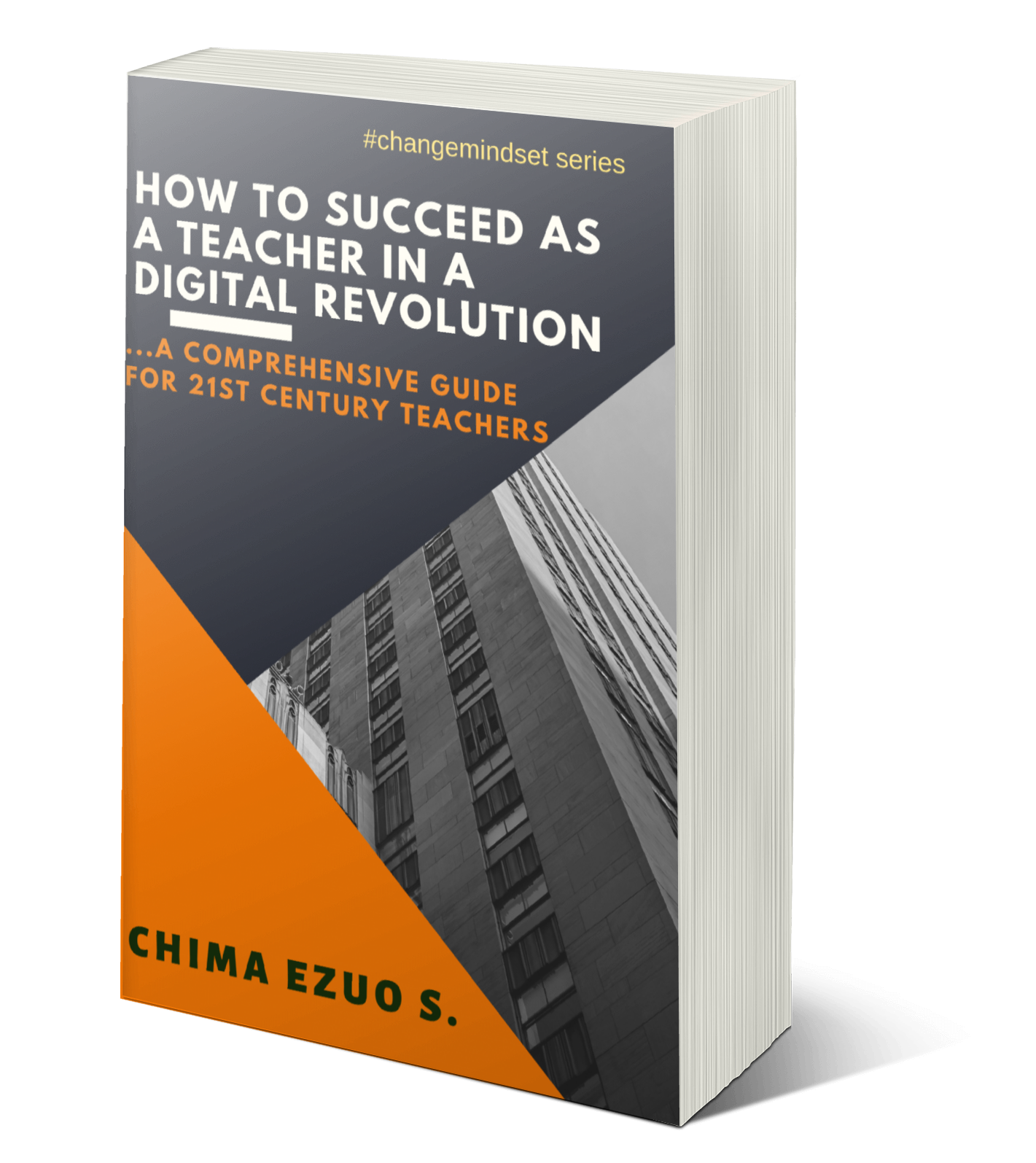tools
01:59
How to attach a Hyperlink to a PowerPoint Document (Digital Download)
In exploring the digital space for an e-learning experience,
teachers should be trained to take advantage of every available option to be
more tech-savvy in their work presentation.
Today, as part of our mission to equip teachers with
practical knowledge of mastering and using of the trending digital tools, we
share a free tutorial on how to attach hyperlink to a PowerPoint document.
This tutorial is in a presentation format, to be downloaded
before use.
Meanwhile, let’s look at few things about hyperlink.
What is Hyperlink?
In a technical term,
hyperlink is a link from a hypertext document to another location, activated by
clicking on a highlighted word or image. They are common in web pages and in
html documents.
Today, hyperlink can
be used in many ways. And it remains one of the best tools in creating a wow
effects on presentations.
The essence of
hyperlinking is to create a linked access to another document or webpage right
on the current document.
How do I
benefit from Hyperlink as a teacher?
v Hyperlinking helps to concise multiple
documents/files/webpages into one document.
v It can serve as a marketing tool to promote
other offers.
v Different file formats can be exported into a
document through hyperlinks.
v It serves as an easy navigation tool for your
readers.
v Using Images to attach your hyperlink has a
wow effect on learners.