Google form as one of the most powerful Google tools needed for both educational and business benefits remains one of the best tools for data gathering for teachers and students.
Google Forms lets you create a survey with lots of different kinds of questions:
Short answer
Long answer
Multiple choice
Check boxes
Drop-down menu etc.
Long answer
Multiple choice
Check boxes
Drop-down menu etc.
Here are 10 ways to use Google Forms in the classroom and in schools:
1. Opinion surveys — Want to get to know your students better or learn about their preferences? How about parents? Create a simple survey. Add a short answer question for the name, or if you want to keep it anonymous, leave it out.
2. Late work submission (with email notifications!) — When students use this form, they can provide assignment details and a link to any digital work to turn in. You can receive an email when they submit the late work form. In Forms, use the “Responses” tab and click the three dots menu button. Select “Get email notifications for new responses”. It will automatically send an email to the account you used to create the form.
3. Lesson plans — Want to quickly create detailed lesson plans with standards, learning objectives, activity descriptions and more? Add all the parts you want included in those lesson plans in a Google Form. (Add all of the individual standards as check boxes.) Then view your own form and start filling in information. Use the Autocrat add-on to turn your responses in the Google Form into custom-created documents. You’ll have a document with all of your lesson plan information for each day! These are great for turning in to administration, leaving for substitute teachers or filing away for next year.
4. Autograded quizzes — If you create a quiz or other assessment with closed-ended questions, Google Forms will autograde it for you. Create your quiz and click the gear (settings) button. Choose the “Quizzes” tab and turn on “Make this a quiz”. You have some options in that window. Then, go through your questions and select the correct answer (your answer key).
5. Quick grade log — To quickly mark a grade for simple assignments, create a Google Form with every student’s name, put each student’s scores into that form. Later, pull up the responses and transfer them to the grade book.
6. Flipped classroom assessment — The flipped classroom comes in many different shapes and sizes, but many teachers have students watch a video and then answer some comprehension questions afterward. This is easily done in Google Forms. Create a form with a YouTube video (created by you or found on YouTube) and questions.
7. Special information gathering (for exercise, nutrition, reading, etc.) — If students need to submit information in logs to track progress over time, Google Forms can capture that information easily. Create a form with the student’s name and all the information he/she needs to submit. Each time he/she submits, it’s logged into a spreadsheet where students can review that data and submit it to you.
8. Inter-file transfers among teachers — Teachers can use Google Forms to share their learning, too! During professional development, direct teachers to a Google Form where they can share their ideas, reflections or experiences from the classroom. Provide a link to the spreadsheet of results to everyone in the group. That way, when everyone’s done, each teacher can see everyone else’s ideas all in one place!
9. Answer with an image — With younger students, you can ask questions and provide answers with images! Teachers can cue students verbally and they can answer by choosing the correct picture. When creating the form, just click on the answer to edit it and click the image button at the right.
10. Creating a Database for your students — The combination of Google form and Google sheet can be used to create a database for your class. And one good thing about this is that your files are hosted in the cloud.
You can see that there are so much to do with Google forms.
To get a practical tutorial on all these instructions and other Google tools, SUBSCRIBE TO OUR 9-IN-1 VIDEO PACK ON GOOGLE TOOLS...
You can see that there are so much to do with Google forms.
To get a practical tutorial on all these instructions and other Google tools, SUBSCRIBE TO OUR 9-IN-1 VIDEO PACK ON GOOGLE TOOLS...





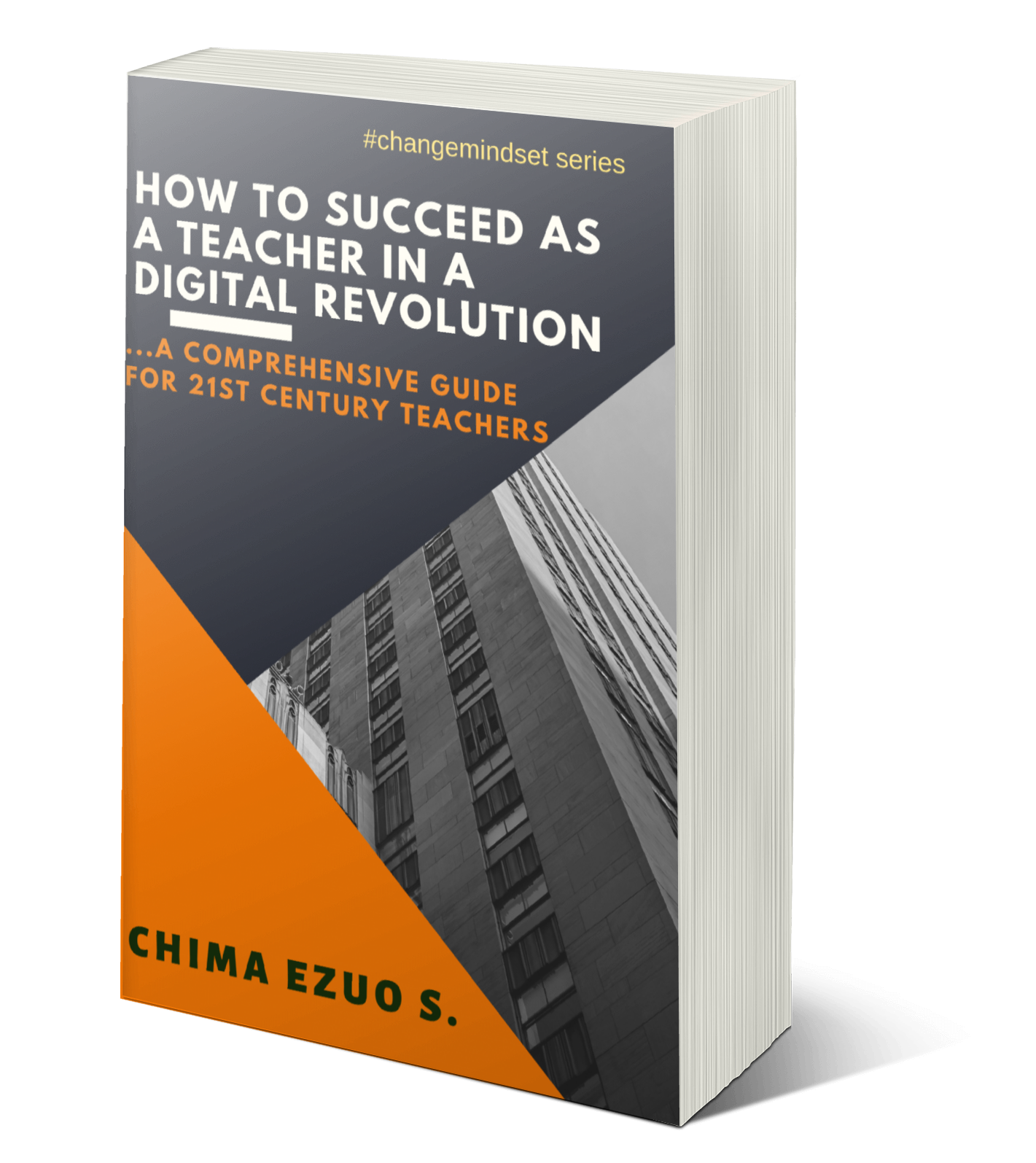










No comments:
Post a Comment
Share your thoughts...